
version 2.17
If you are not registered, use the administration page to do so. After you login you will be able to create one or more graphs.
Decide what problem you want to solve and write a short description. This will be the root node of the graph. The graph is composed of connected nodes and their connections. Each node can have zero or many children nodes. The nodes form a hierarchy in which the root node is the most generic description of your problem. Each subnode deals with more specific details of your problem.
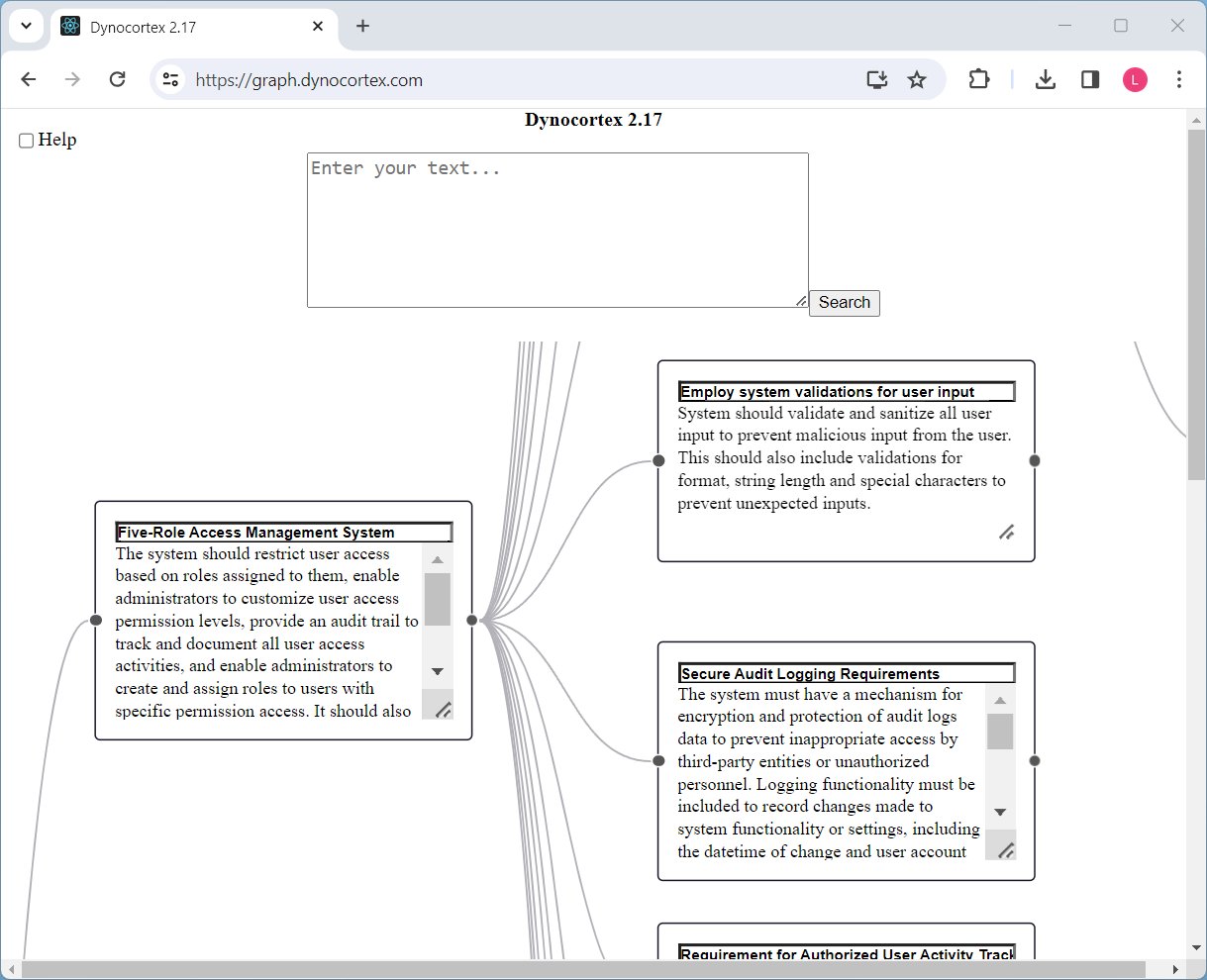
In order to zoom in or out on the graph you can use the middle scroll button of your mouse.
The refresh of the web page will cause a default view of your graph.
If you want to move to a different location in your graph you can press the left mouse button on any location different from nodes. At this point you can move the whole graph as long as you keep the left mouse button pressed.
Left mouse button double click on any node will cause hiding of its children nodes. The second double click will display the children nodes again. If the node has any children nodes collapsed it will change its color to light blue.
You can find any node by typing a few words in the search area and hit enter or click on the search button. The most similar node will be found and highlighted yellow.
The search area allows you not just to find relevant nodes but also to ask questions related to the content of your graph.
If your words or sentence are finished by a question mark it is considered to be a question and the search area will display the answer and also the most relevant nodes from your graph will be highlighted yellow.

The content of nodes and titles can be freely edited at any point. All changes are automatically saved.
The right bottom corner of each node has two diagonal lines. You can catch the area by left mouse button and extend or shrink the size of each node.
Right click on any node shows a menu of actions. If the menu is too small you can use the middle scroll button of your mouse to zoom in. When the menu is on you can use the mouse to choose the desired action.

will improve spelling of the node description and make it easier to read.
will add a child node to a selected node and let you write the title and description of the node.
will remove the node that you have selected.
looks at the key points of the current node description, select 3 most important and create 3 new child nodes.
looks at the graph to find the most similar nodes and mark them in red color. This can be used to deduplicate nodes that do cover the same area.
will look for similar nodes in the graph and automatically summarize content of these nodes into the current node. After this is performed the duplicate nodes are removed.
It looks like there is no silver bullet to solve it and we need to use multiple techniques such as :
Grounding input in a set of documents that contain relevant information
Utilizing Knowledge Graph created from these documents.
Creating embedding of the input documents.
Creating Neural Graph Network using these embeddings.
Building the target document as a hierarchy of ever more concrete nodes.
Using LLM to check mutual consistence of the created nodes and enforce hierarchy of the nodes.
And the most important is to use common sense and check each node before final document is generated.
Update your browser to view this website correctly.